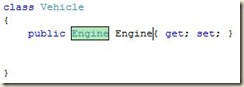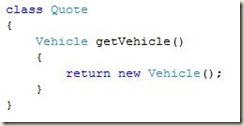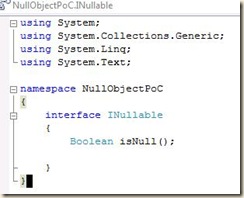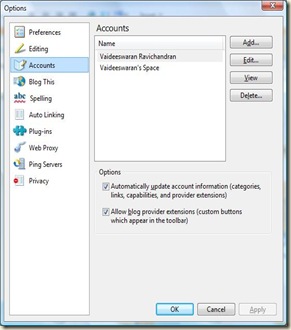I was doing code reviews in one of my projects and I found a pattern of code that kept repeating itself. The code went something like this
if (Quote != null)
{
//do something accessing properties of Quote
}
The above code does not seem too bad does it? But when the object linkages increases to a couple of levels; i.e. Quote has an object Vehicle which in turn has an object engine and you want to find out the make and model of the engine imagine the number of If blocks that you will end up writing.
This was precisely the developer’s problem. Something told me that there has to be a better way of doing this and a quick google lead me to the Null Object Pattern. I am not going to go into the details of what it is because I am sure google can give you umpteen number of links. What I am going to show you though is one of my approaches to implement this Null Object Pattern in your code using .NET.
I am going to use a console application and the precise example I have quoted above. Let us consider the following scenario
There is a Quote class. The getVehicle of the quote class populates a vehicle. The vehicle object in turn has an engine object. The objective is to print out the cc and the horse power of the engine.
The definition of the classes are as shown below
And as a developer the following is the code I write to display the cc of the engine.
When you execute the above code, you will get an exception in the Console.WriteLine statement. If I were to handle this exception, the best way is to add an if block to first check if testvehicle and engine is null and then write cc only if they are not null. the other option is to catch a NullReference exception but catching exceptions is a costly affair. So what do we do so that the code executes even if the object being accessed is null?
The first step and this is optional is that I declare a INullable interface. This is just to ensure that we are consistent with .NET’s own nullable types. This INullable interface just has one method – isNull. The interface declaration is as shown below
All objects that need to expose the null representation inherit this INullable interface. To ensure my developers do not have to write a lot of code I decided to create a generic NullObject class with the code shown below
Most of the code is self-explanatory. In my returnNull method, I just instantiate a new type and return that type. I would just like to grab your attention to the fact that I have inherited the INullable interface and returned true. Once this class is written, all that the developer needs to do in his code is add a couple of lines. My new engine class is as below